How to submit your Abstract to the Morressier platform
This article is for Abstracts only. This does not apply to a Call for Papers. For the Call for Papers instructions, please check this article.
Step-by-step guidelines
In order to submit your abstract you must receive an invitation link from the Organizers. If you haven't received the link, please get in touch with them directly.
Once you have received the link inviting you to submit an Abstract on the Morressier platform, click on it.
If you haven’t used the Morressier platform before, you will see the following page.
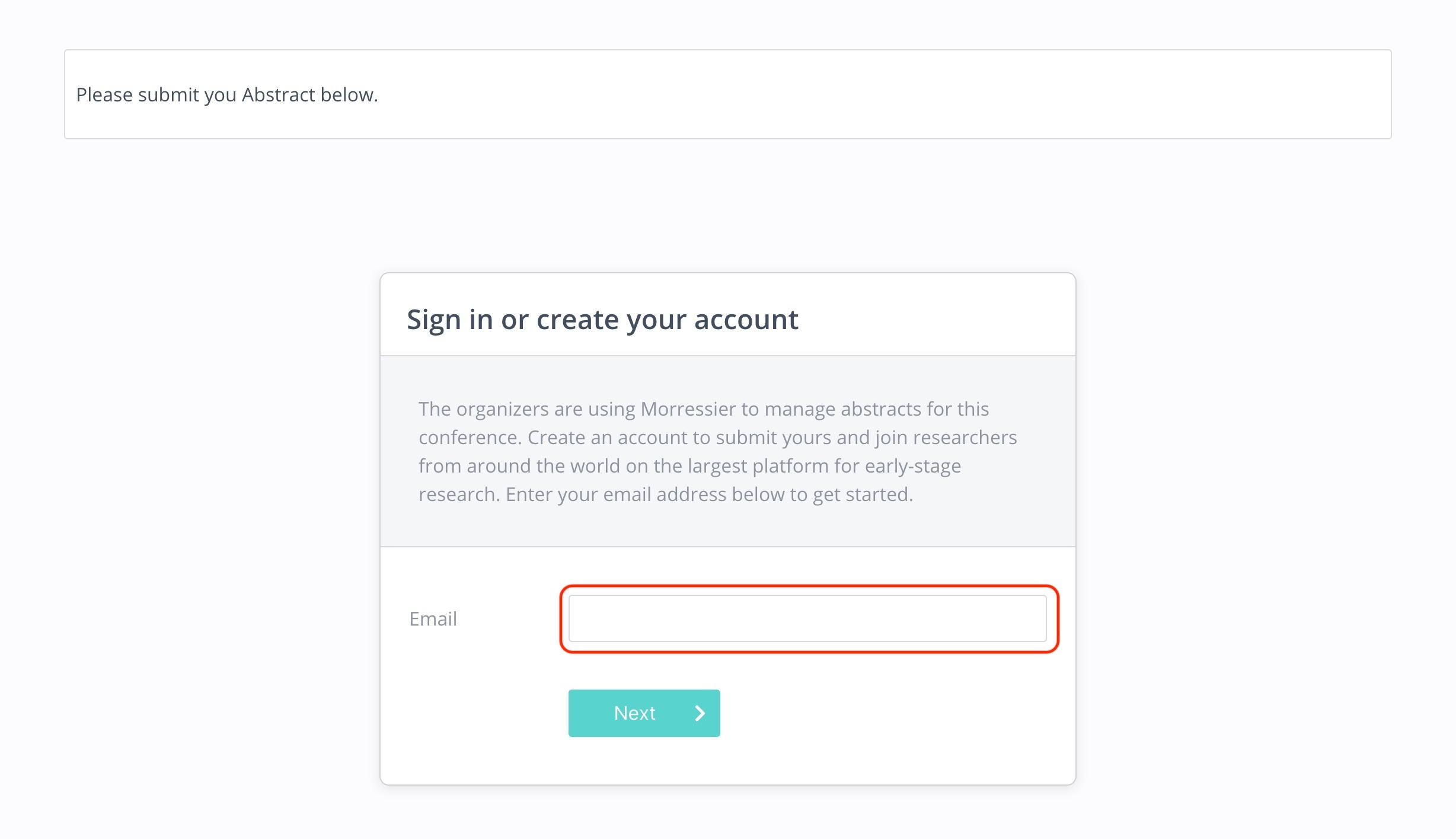
In order to submit an Abstract on the platform, you need to set up an account first. Create it by entering your email address here and following the instructions sent by email.
If you already have an account and are logged in, you will see the Submission page similar to the below one.
The conference organisers may have left the option for you to contact them at the top of the submission form if you have any questions regarding the expectation of your abstract:

This is where you will categorize your Abstract according to the most suitable topic, enter your Abstract text and add the names of any Co-Authors.

First, you have to Categorize your abstract. To do so, select the most relevant topic from the dropdown list under Topic.
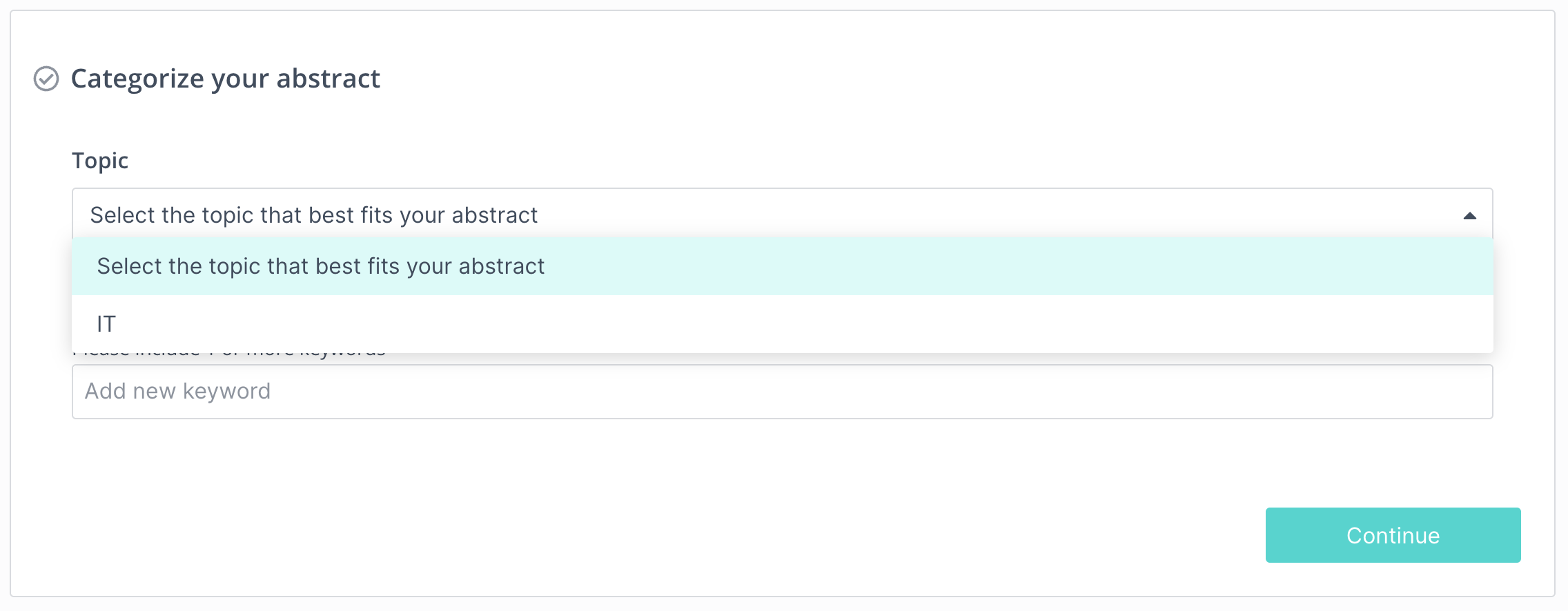
Keywords enable the Organizers to filter uploaded Abstracts and allocate them to Reviewers. Select any suggested keywords which correspond to your Abstract, or enter your own, and then click Continue.

In the next section, you will need to enter your Abstract along with its title. You can either type in your Abstract manually, or copy and paste it in. The whole Abstract has to be uploaded as text.
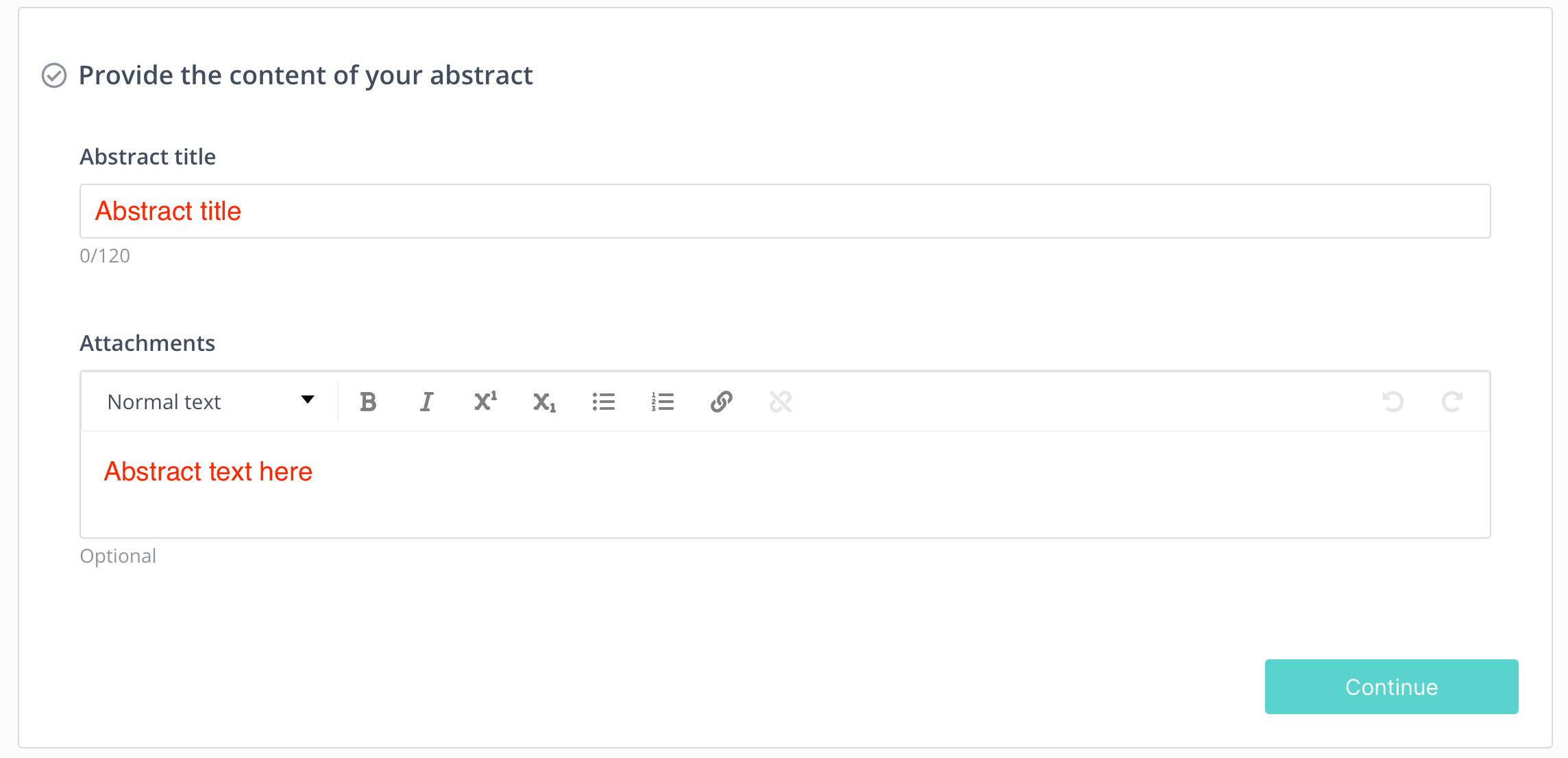
Now, you have to answer the disclosure statement - if you have any conflict of interest or not.
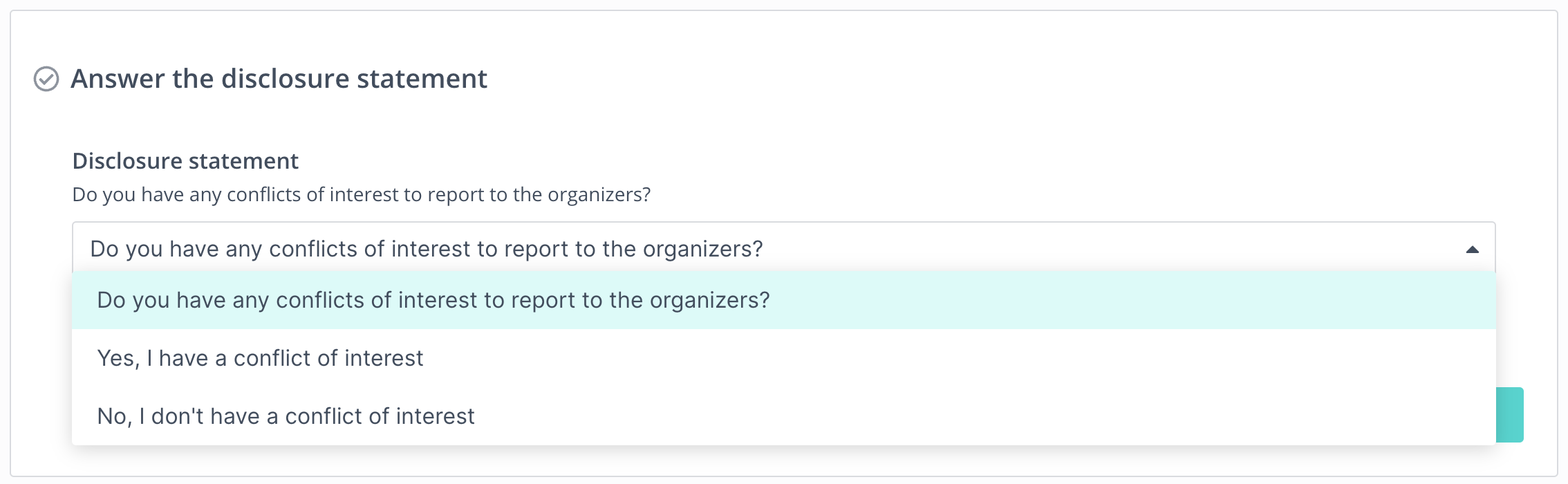
In the next section, you can upload additional files. It can be a PDF document, a text file, or a photo. This field is optional, so you can skip it if you don't have any files to share.
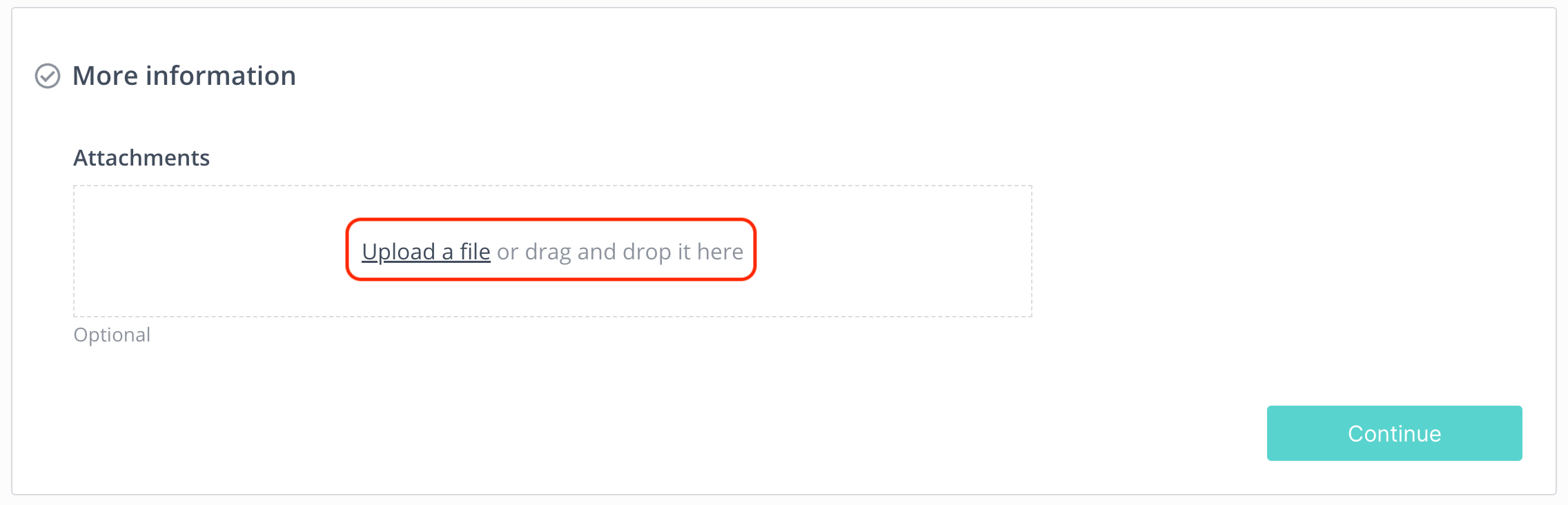
Lastly, you can Add any co-authors' details. As you are the one submitting the Abstract, you will be automatically set up as the first author. All the other authors will be added in the order in which they were added to this section.
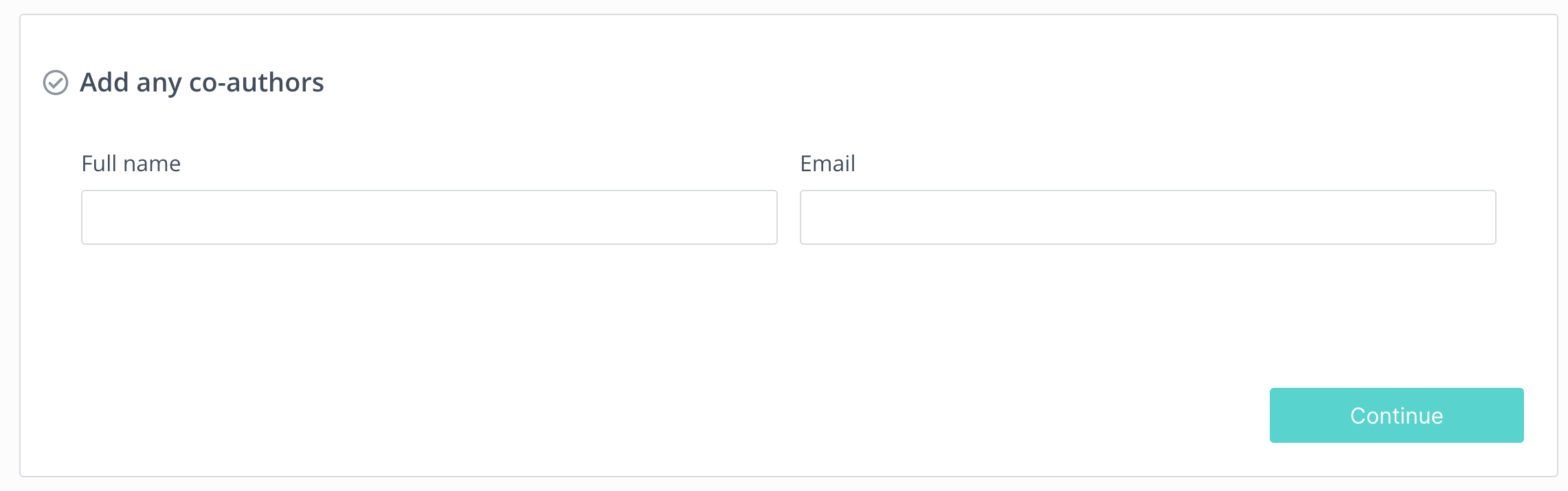
For more co-authors, a new line will appear after you enter a co-author, allowing you to add as many of them as you want. You do not need to input your own information – as the submitting author, you are automatically added to the author list.
Only the email address is required here - the full name can be updated later on.
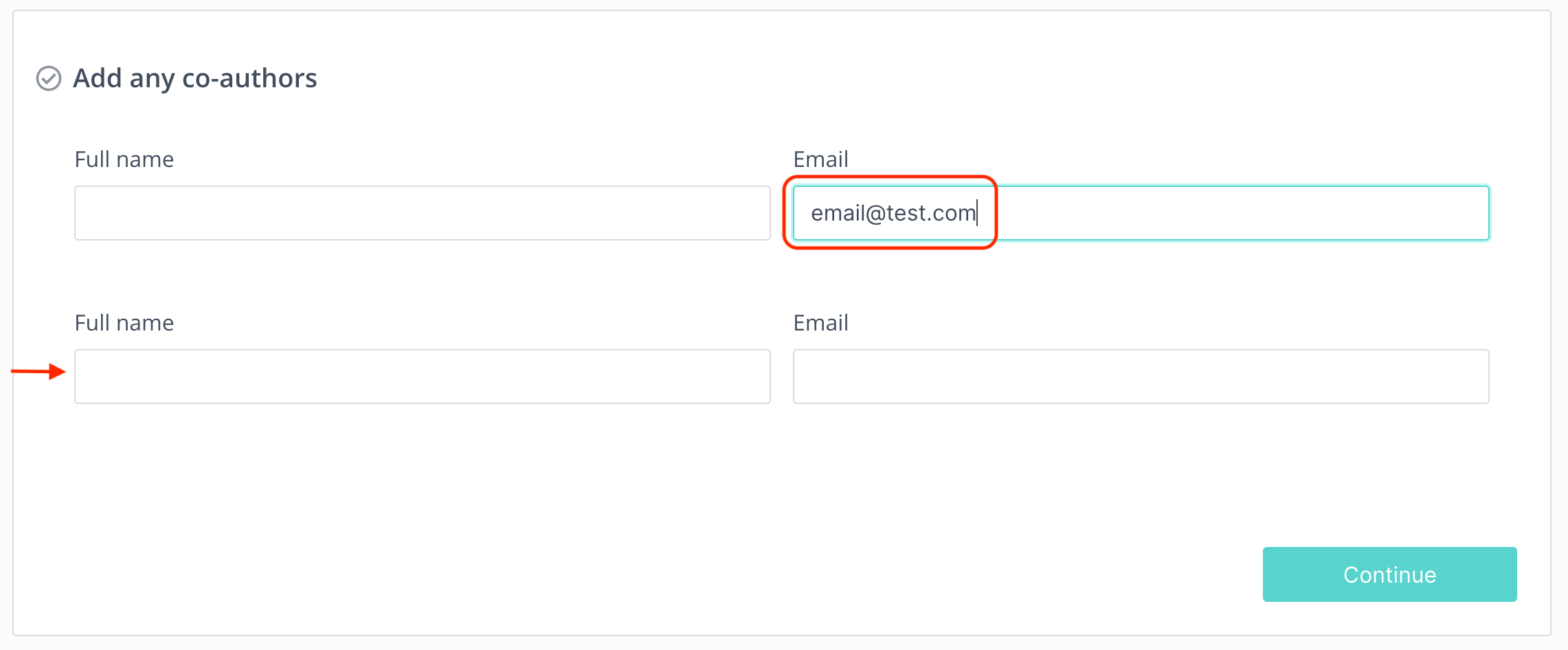
Now you have entered all of the necessary information in order to submit an Abstract. Select Preview and submit. A pop-up box will appear asking you to check over the details. If you are happy, click Submit to finish. You will receive an email confirming that the Abstract has been submitted.
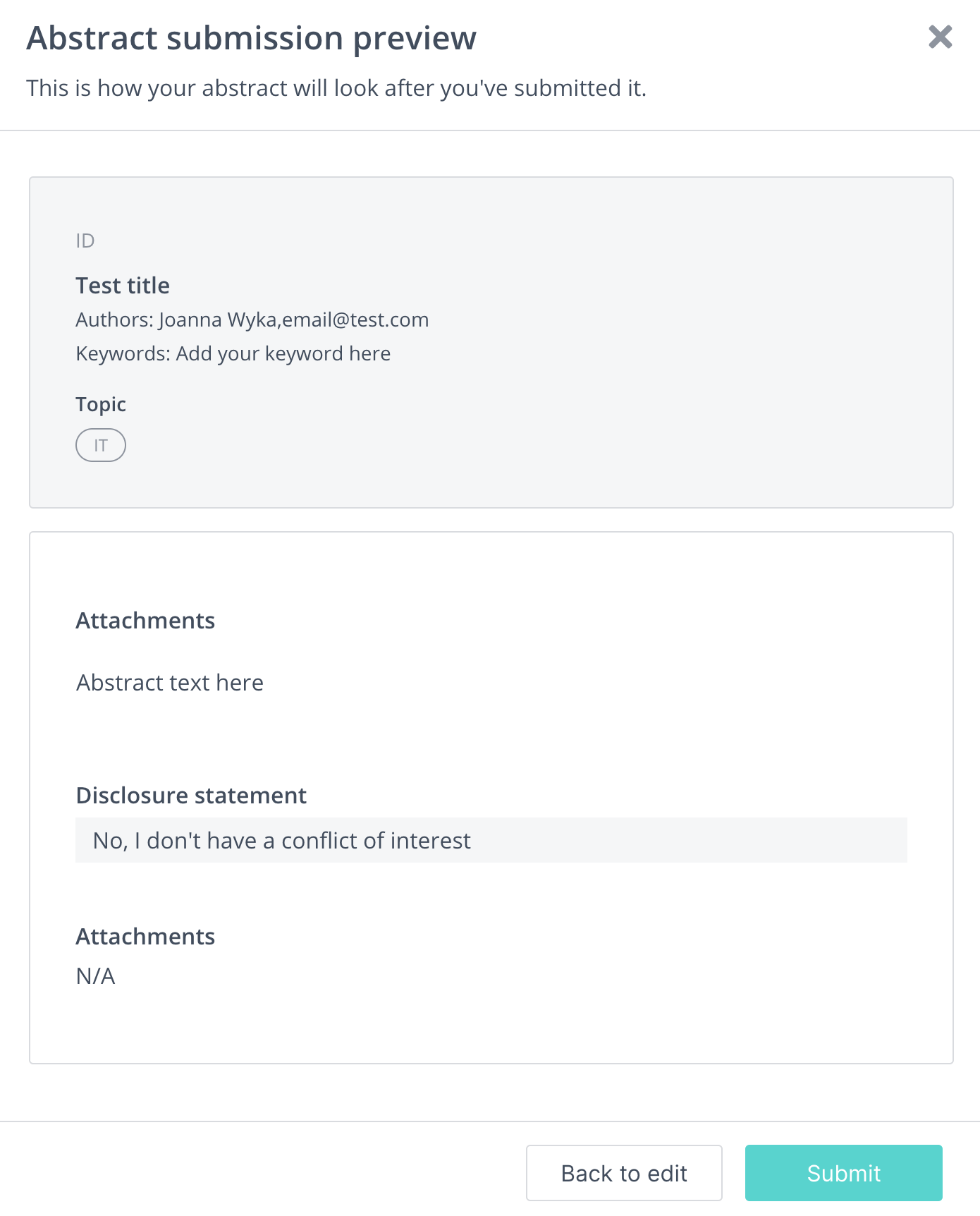
If you want to submit another Abstract, simply click on the Submit Another Abstract button. The same submission page will pop up, so you can follow the same uploading steps.
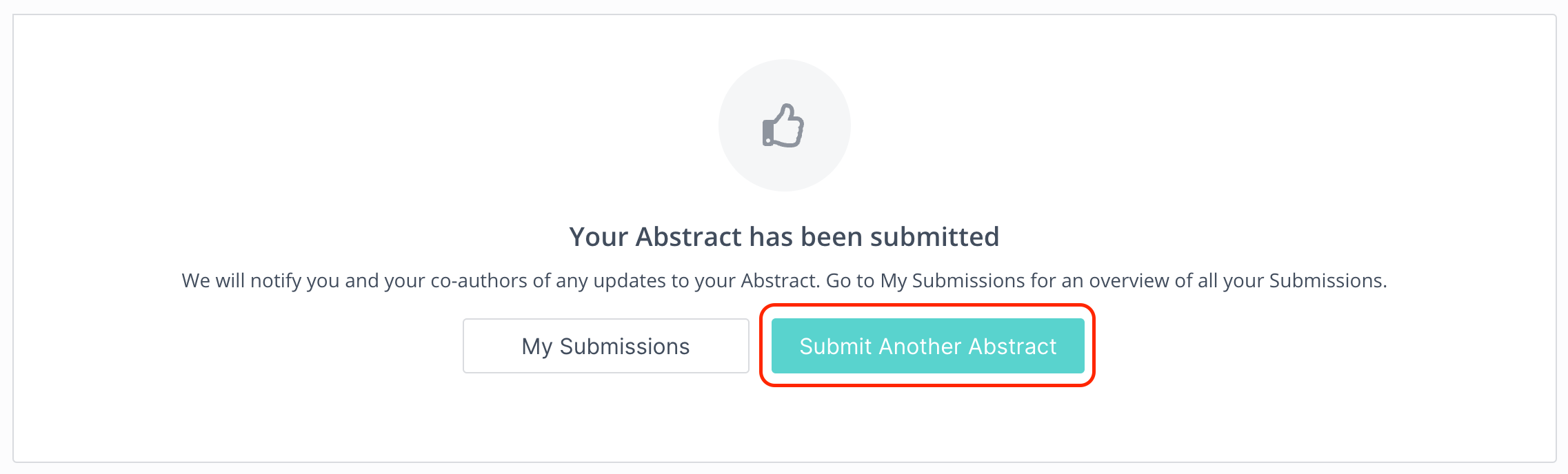
Once you have submitted your Abstract, you can check its status on your Profile. To do this, log in here, navigate to My submissions, and then Abstracts. The current status of your Abstract will appear under its title.
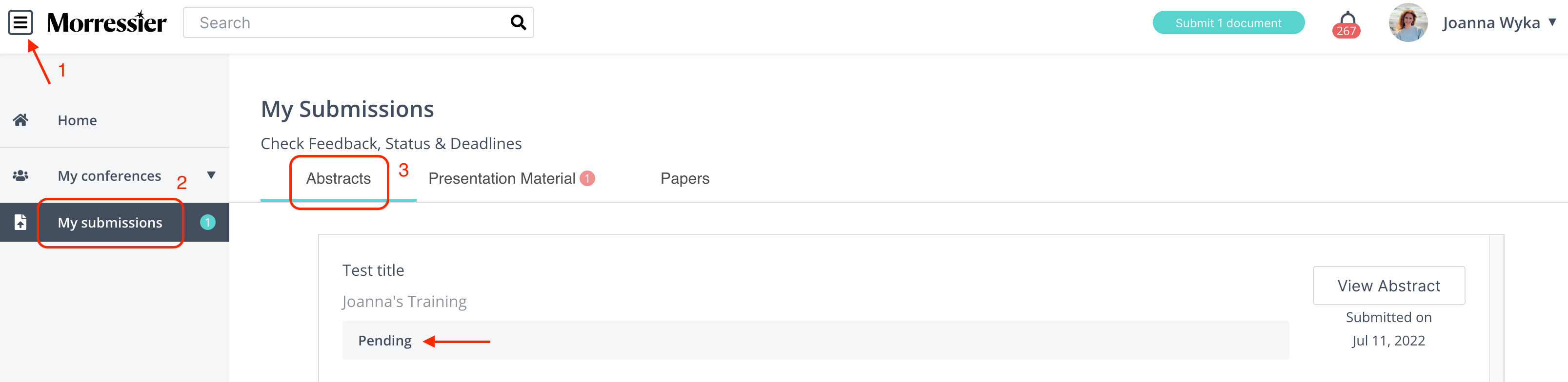
Be aware that it is the Conference Organizer's responsibility to review your Abstracts. If you want to know the possible decision date, please contact the Organizers directly.
If you need further support, please get in touch with us using the chat icon in the bottom right corner or email us at support@morressier.com
