How to submit your Paper to the Morressier platform
Step-by-step guidelines
You have received a link inviting you to submit a Paper on the Morressier platform. Here’s how to do it.
Click the link. If you haven’t used the Morressier platform before, you will see the following page.
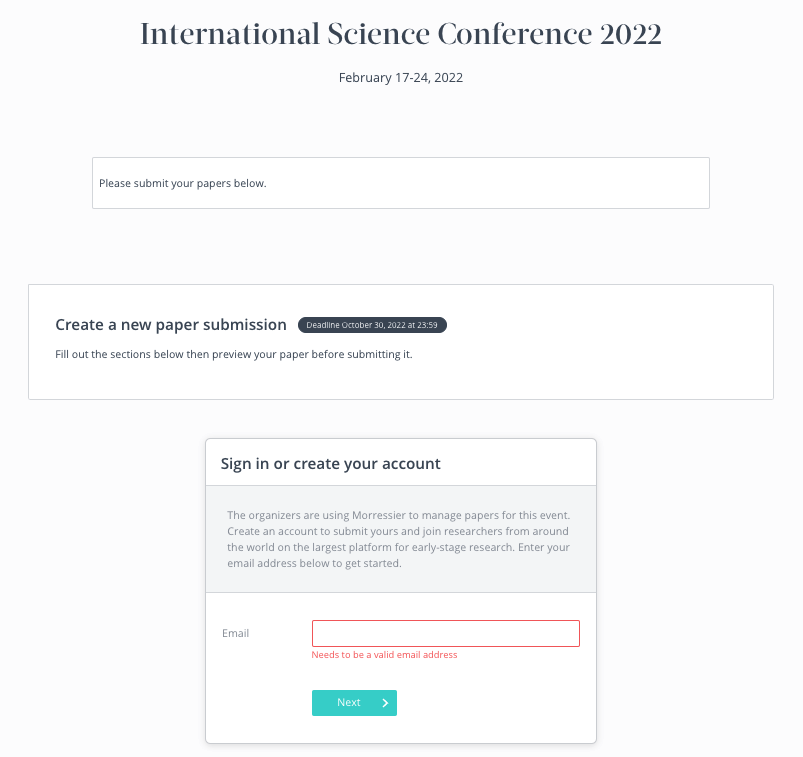
In order to submit a Paper on the platform, you need to set up an account first. Create an account by entering your email address and following the instructions sent by email.
If you already have an account and are logged in, you will see the Submission page below.
The conference organisers may have left the option to contact them if you have any questions regarding the content of the submission form:

This is where you will upload your Paper, categorize it according to the most suitable topic, enter your Abstract and add the names of any Co-Authors.
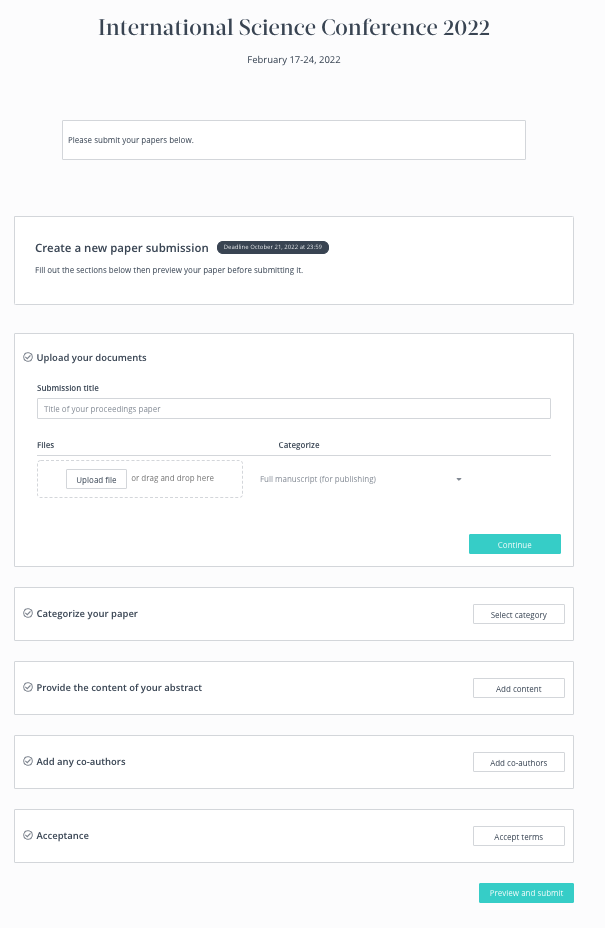
Uploading your Paper is simple. Enter the name of your Paper and then select Upload file. Your Paper must be saved in PDF format to be uploaded.
If the Organizers of the Conference have opted for a Double-Anonymous peer review of Papers, you will also be prompted to upload a second, anonymized version of your Paper. All information that could identify you or your Co-Authors must be removed from this anonymized manuscript.
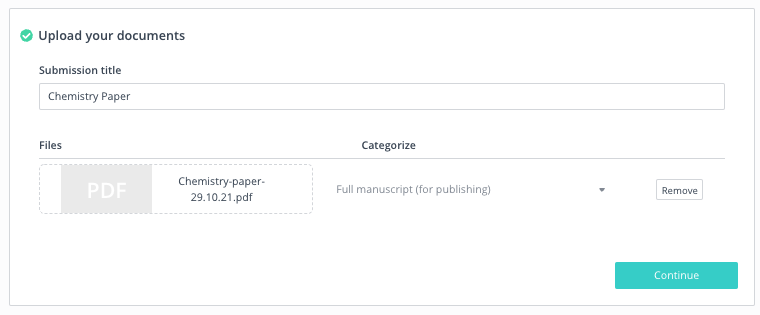
Once uploaded, you can move on to categorize your Paper by clicking Continue. You will see that your Paper has been uploaded as it will show that a file has been attached under the heading, Upload your documents.

To categorize your Paper, select the most relevant topic from the dropdown list under Topic.
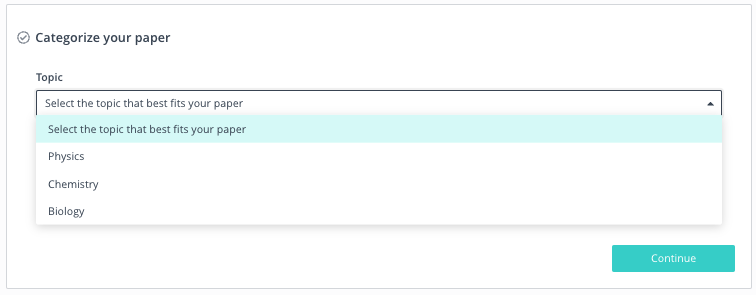
Keywords enable the Organizers to filter uploaded Papers and allocate them to Reviewers. Select any suggested keywords which correspond to your Paper, or enter your own, and then click Continue.
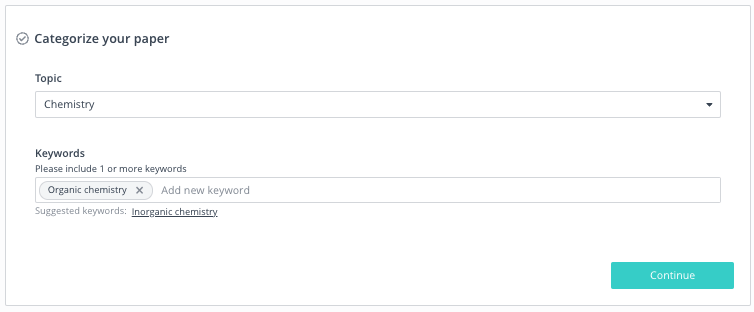
In the next section, you will need to enter your Abstract. You can either type in your Abstract manually, or copy and paste it in.
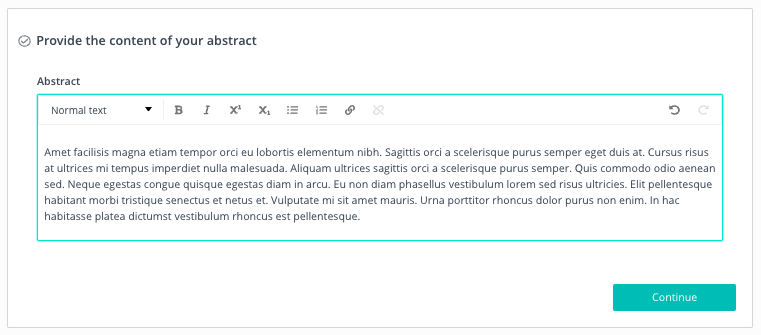
If you are not the first Author of the Paper, the next section is where you can enter the first Author’s details. Make sure you enter their full name, email address, institution, and department.
If you are the first Author, you can tick the box next to Submitting Author = First Author.
To add any further Co-Authors, enter their details next to Co. A new line will appear after you enter a Co-Author, allowing you to add as many Co-Authors as you would like. You do not need to input your own information – as the submitting Author, you are automatically added to the Author list.
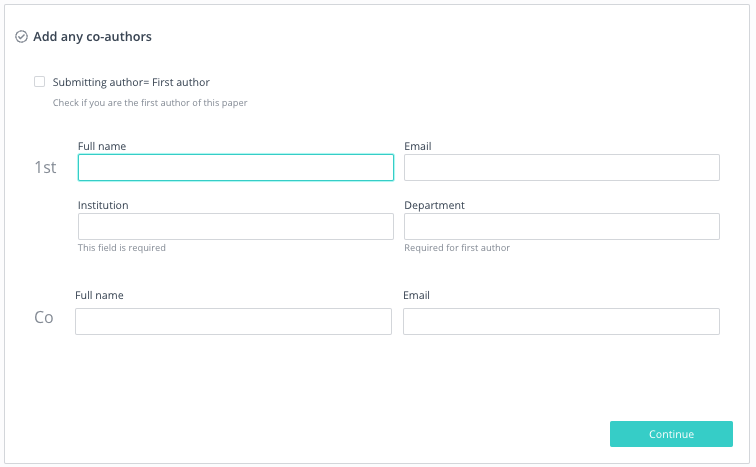
Now you have entered the information about the Paper, read and agree to the publisher’s terms and conditions. Click on the terms and conditions link and tick the box once you have read the relevant information. Once you have ticked to confirm that the Co-Authors have given permission to submit the Paper, click Continue.

Now you have entered all of the necessary information in order to submit a Paper. Select Preview and submit. A pop-up box will appear asking you to check over the details. If you are happy, click Submit to finish. You will receive an email confirming that the Paper has been submitted.
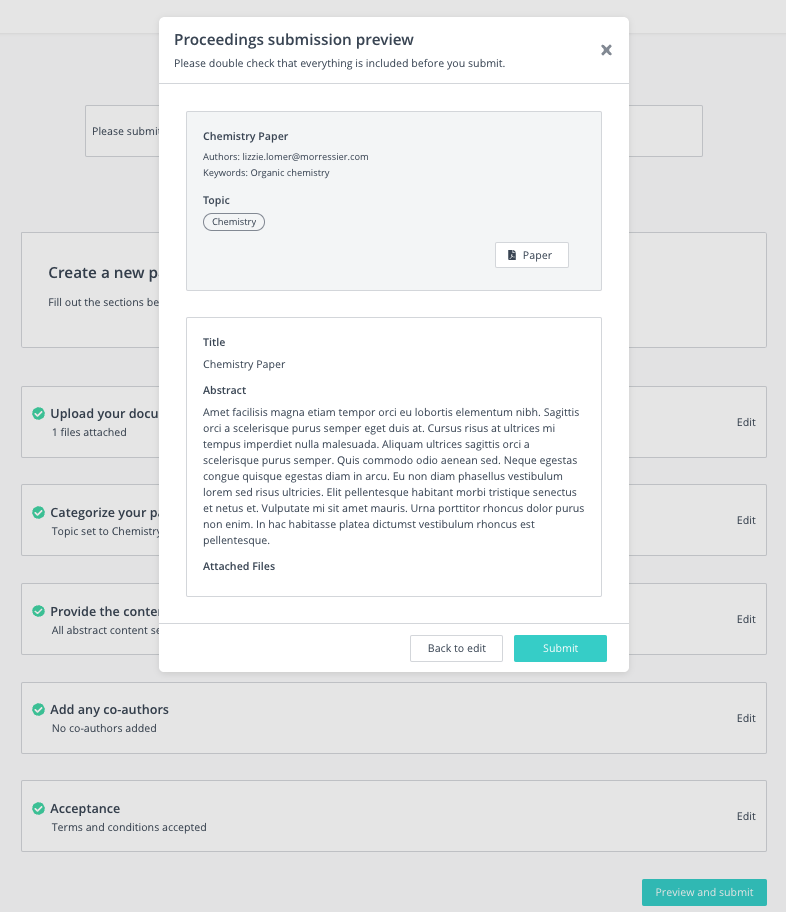
Once you have Submitted your Paper, you can check its status on your Profile. To do this, log in here, navigate to My submissions, and then Papers. The current status of your Paper will appear under its title.
You can find details on what to expect once your paper has been submitted here.
Please be aware that it is the Conference Organizer's responsibility to review your Papers. If you want to know the possible decision date, please contact the Organizers directly.
If you need further support, please get in touch with us using the chat icon in the bottom right corner or email us at support@morressier.com
