How to import reviewers in bulk to your Abstract Management
[Note: this feature is currently only available in Abstract Management, not Proceedings Management]
Once logged in, navigate to your conference by clicking the 3 horizontal lines in the tope left corner of your homepage. Ensure you are on the Abstract Management tab:
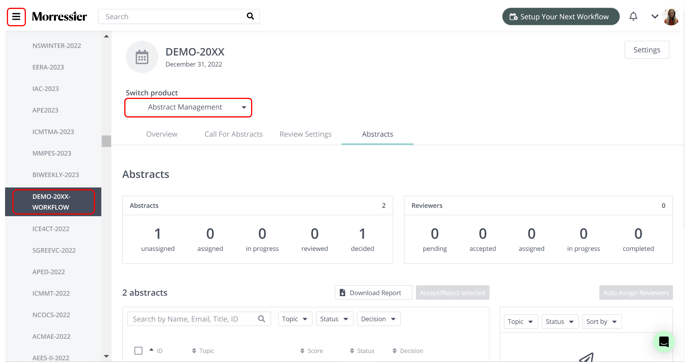
Once you have published your Call for Abstracts and completed your Review Settings, you can now invite reviewers to your Abstract Management.
Begin by clicking the blue 'Invite' button in the box on the right hand side of your Abstracts tab:
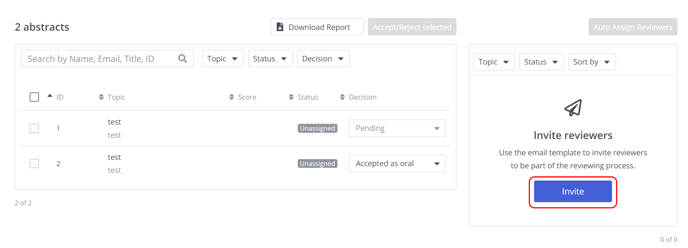
Here, you will be presented with 2 options:
(1) - Invite Reviewers - here, you can simply enter the names and email addresses of any reviewer you are looking to invite manually.
(2) - Bulk Reviewer Invite - here, you can upload a spreadsheet containing the reviewer information directly onto the platform. This information will be extracted and reviewer invites will be automatically sent.
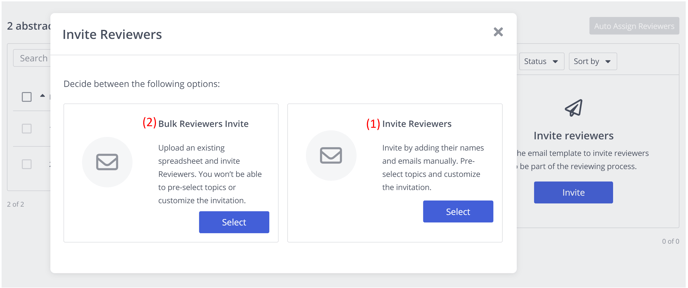
By clicking Bulk Reviewer Invite, you will be presented with the following options:
(1) - Download a template excel file that you can add your reviewer details to (pictured below). This is an idea of the information that is required, the mandatory field is email address. NOTE: you do not have to use this template, you can use your own.
(2) - Allow the system to email the reviewers you are importing to this conference, to let them know they have been invited to participate.
(3) - Click 'Start' once you are ready.
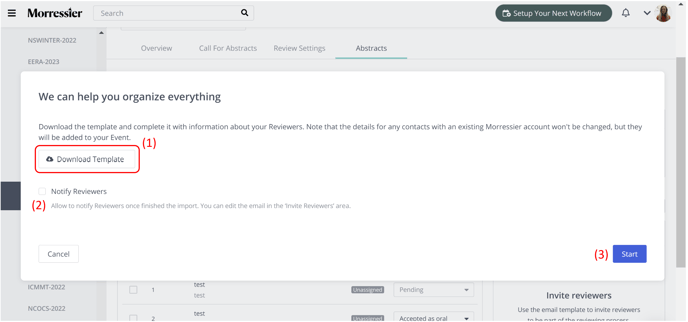
Downloadable template: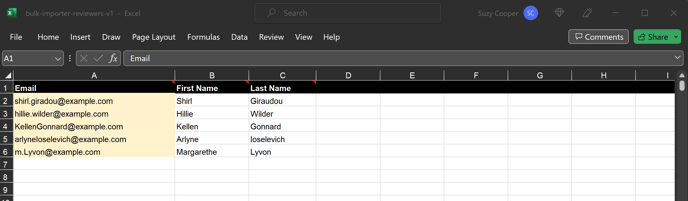
Once you click 'Start' you will be presented with a place to upload your file (either your own, or from the template). Click 'Upload File' to get started. The accepted file types are highlighted:
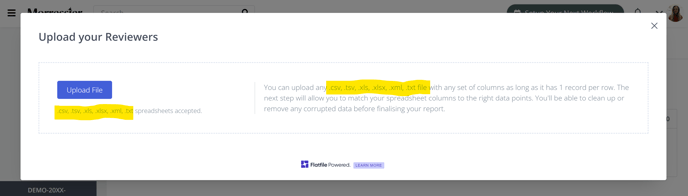
Once the upload is complete, the system may ask you questions to ensure the correct data is being extracted. For example, here it has recognised the first row as containing headers, rather than information to pull. Click 'Yes' if appropriate to move to the next step:
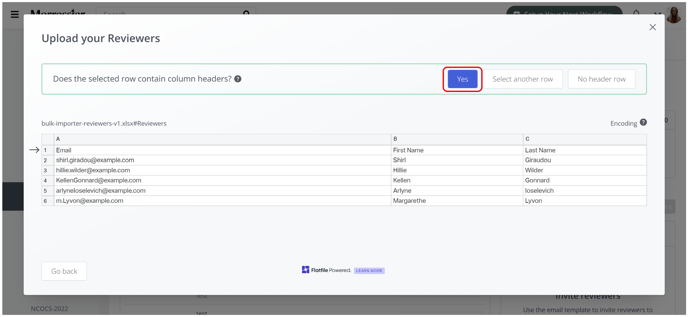
Next, the system will 'Match' the data you have provided with what the expected input is. You can 'Confirm' this mapping, or ignore them. When you are ready, click 'Review':
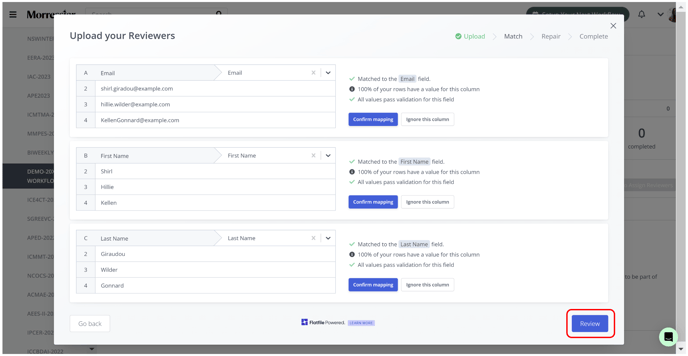
Next, the system will present a final check of the reviewers you have uploaded. If there are any issues (i.e. incomplete email addresses) or missing data, there will be highlighted in red so that you can make any amendments:
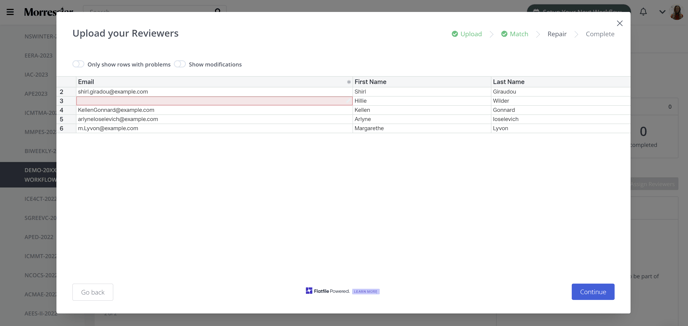
Once any missing data is added, and any flagged red areas have been amended, you can click 'Continue':
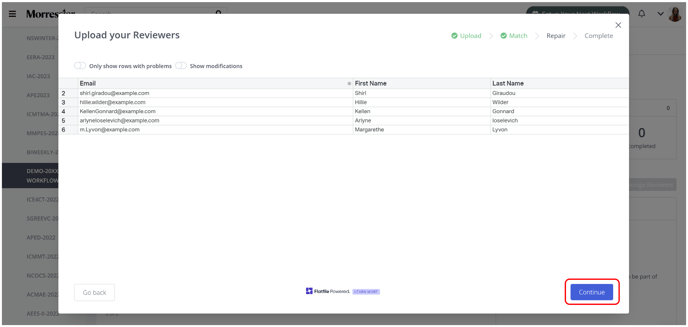
Click 'Ok' to complete the bulk upload of reviewers:
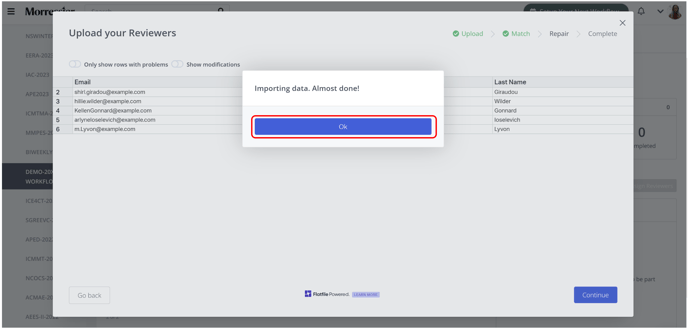
After this, you will now see the reviewers you have imported in the right hand side reviewer area of your event:
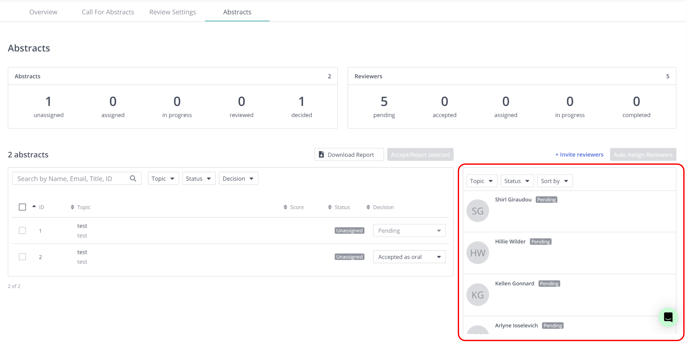
You can now get started assigning Abstracts to Reviewers! You can find further guidance on this in the second part of this video, and in this article.
If you need further support, please get in touch with us using the chat icon in the bottom right corner or email us at support@morressier.com
