If you’ve been added as a Paper Reviewer, here are the next steps
Once the organizer has added you as a Reviewer, you will receive an email from Morressier inviting you to the platform. Click Accept Invitation and you will be taken to the Morressier site.
After you have registered an account or signed in, the first thing you will need to do is select which topic(s) selected by the organizer that you wish to review. Once you have chosen your area of expertise, you will be taken to the Reviewer dashboard.
If the dashboard is empty, it means that the organizer has not yet assigned you any paper to review. As soon as they do, it will appear in your dashboard. Here you will be able to see the deadline to review the paper by.
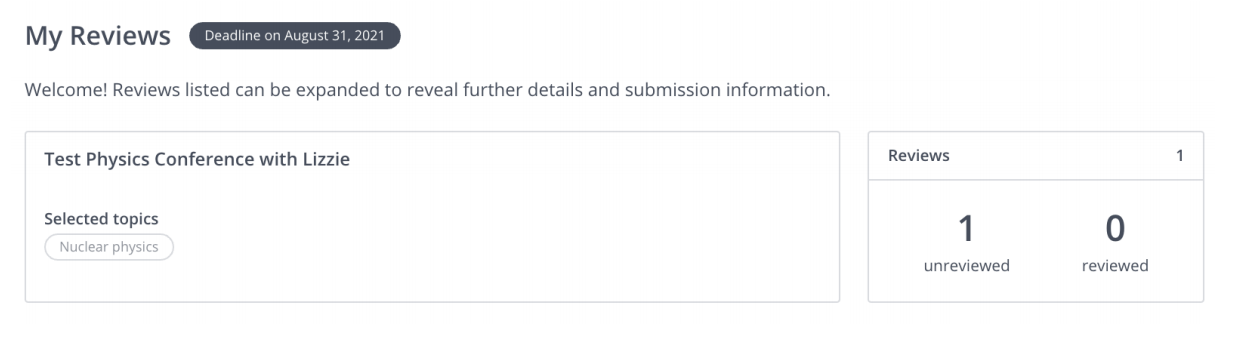
When you click on the paper, the scoring matrix will appear along with the paper itself. If you feel that you can’t review the paper, for example, due to a conflict of interest, you can click Decline Review and you will be asked to give the organizer some more information.
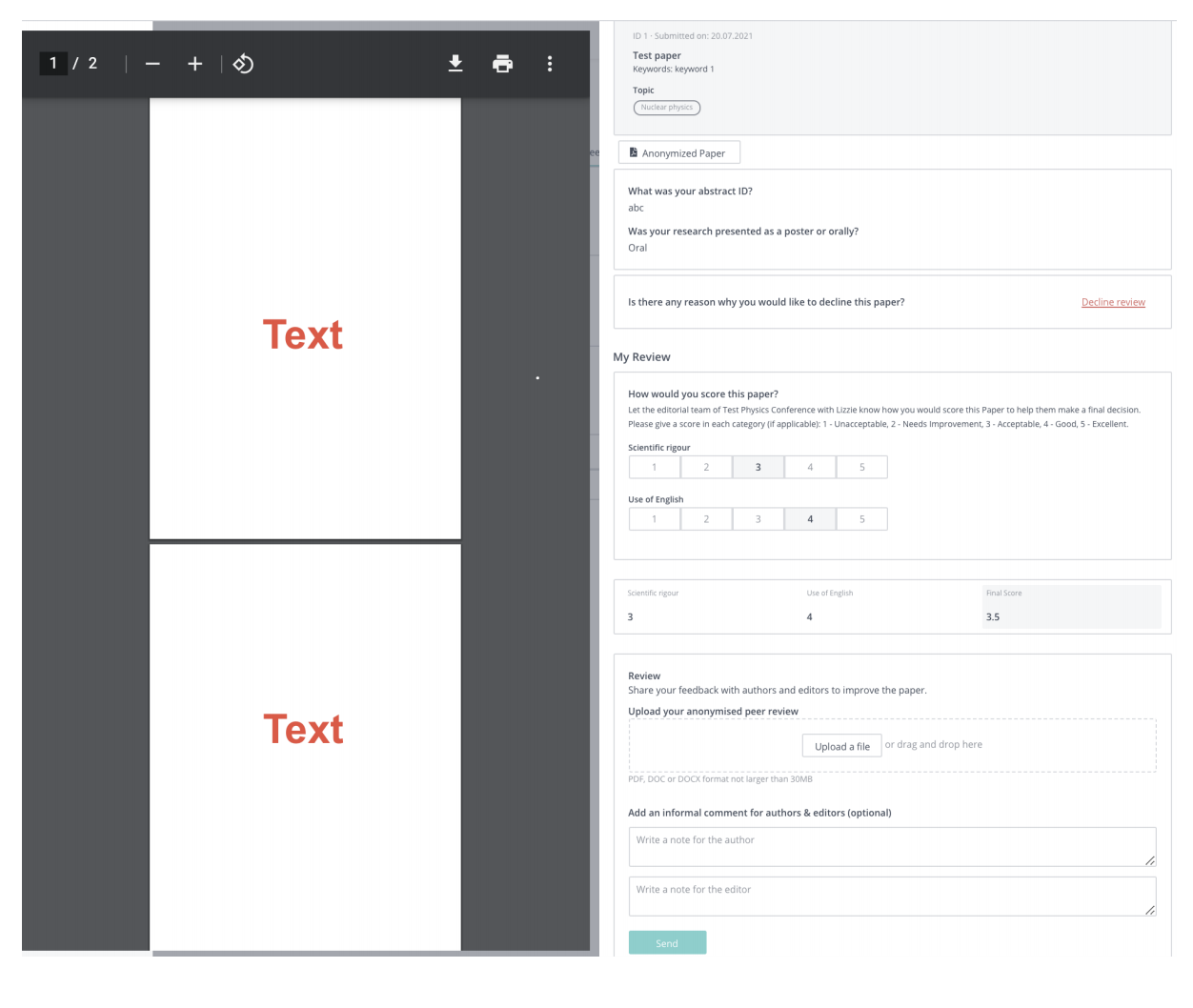
After entering your score, you then have the option to add an anonymized peer review with any suggested edits. This feedback will be visible to the authors and organizers so avoid including any personal information.
The last section, Add an informal comment for authors & editors, is also optional. Here you can add feedback for the author which will be visible to both the author and the organizer, or you can leave feedback for the organizer/editor which will only be seen by the organizer.
It may happen that you will see the information that A decision has been made on this paper. This means that the organizer has already decided about this paper and notified the author about it. In this case, you will no longer be able to review the paper.
If you are looking for guidance on how to review a paper for the second time, you can find it here.
If you need further support, please get in touch with us using the chat icon in the bottom right corner or email us at support@morressier.com
