How to add other Collaborators to your Call for Papers
Adding Collaborators to your event is easy on the Morressier platform. Open up your event by clicking on the three horizontal lines on the left-hand side of the page, then click on your event in the drop-down list that appears.
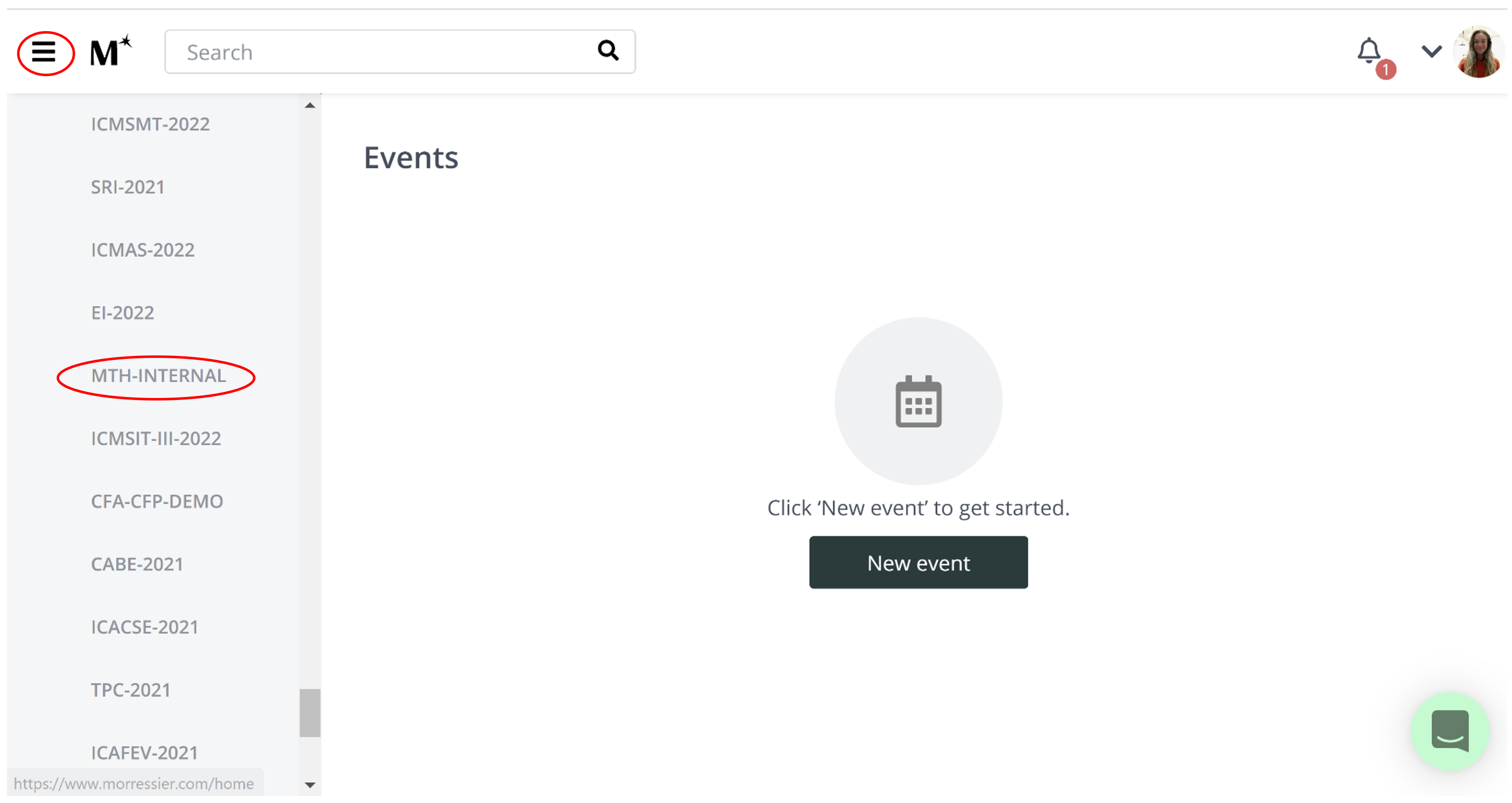
Click on Settings on the right-hand side of the page.
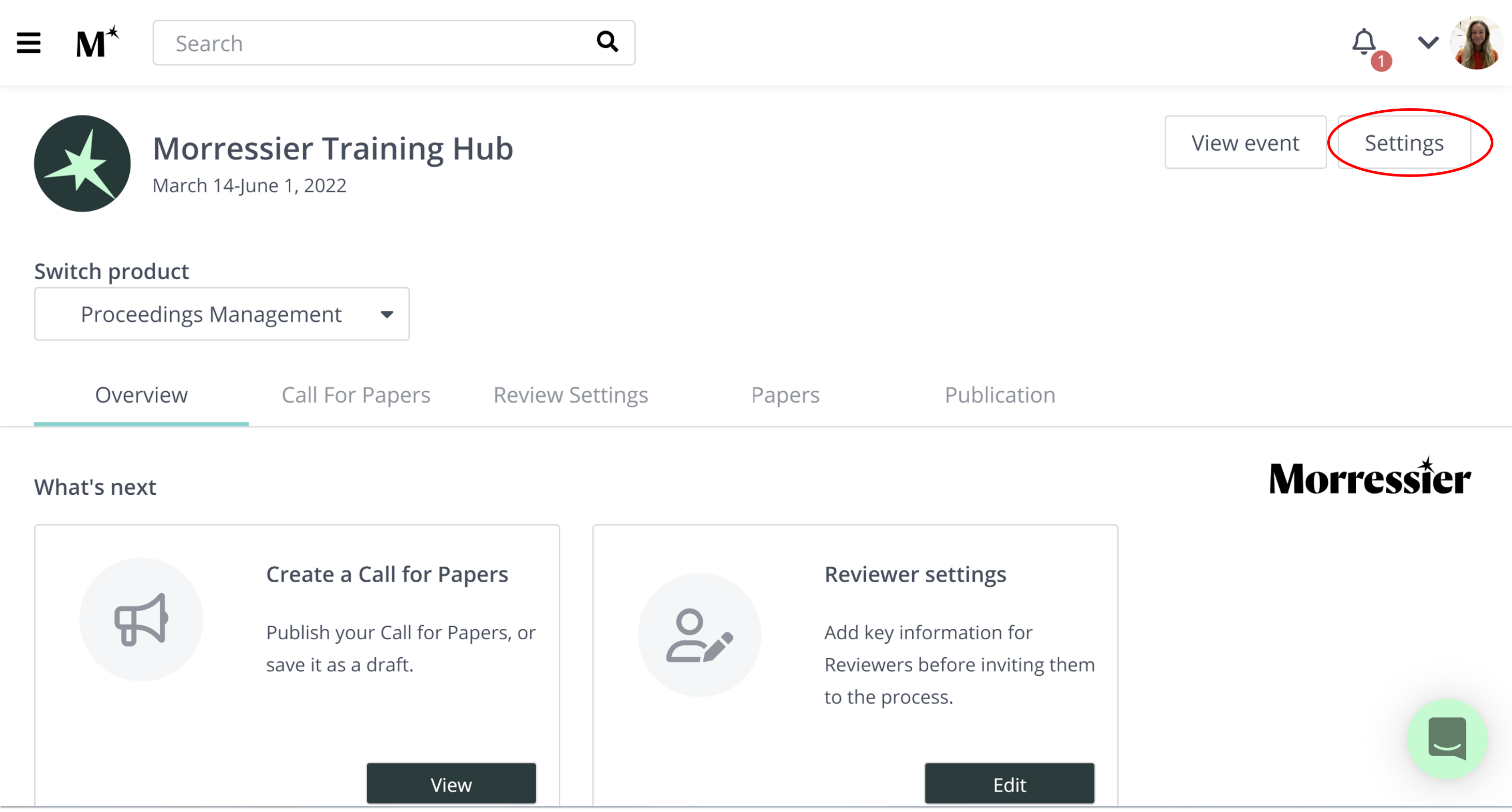
Under the Settings tab you can see and update the Basic Information about your event. You can view the information on existing Collaborators on your event by clicking here:
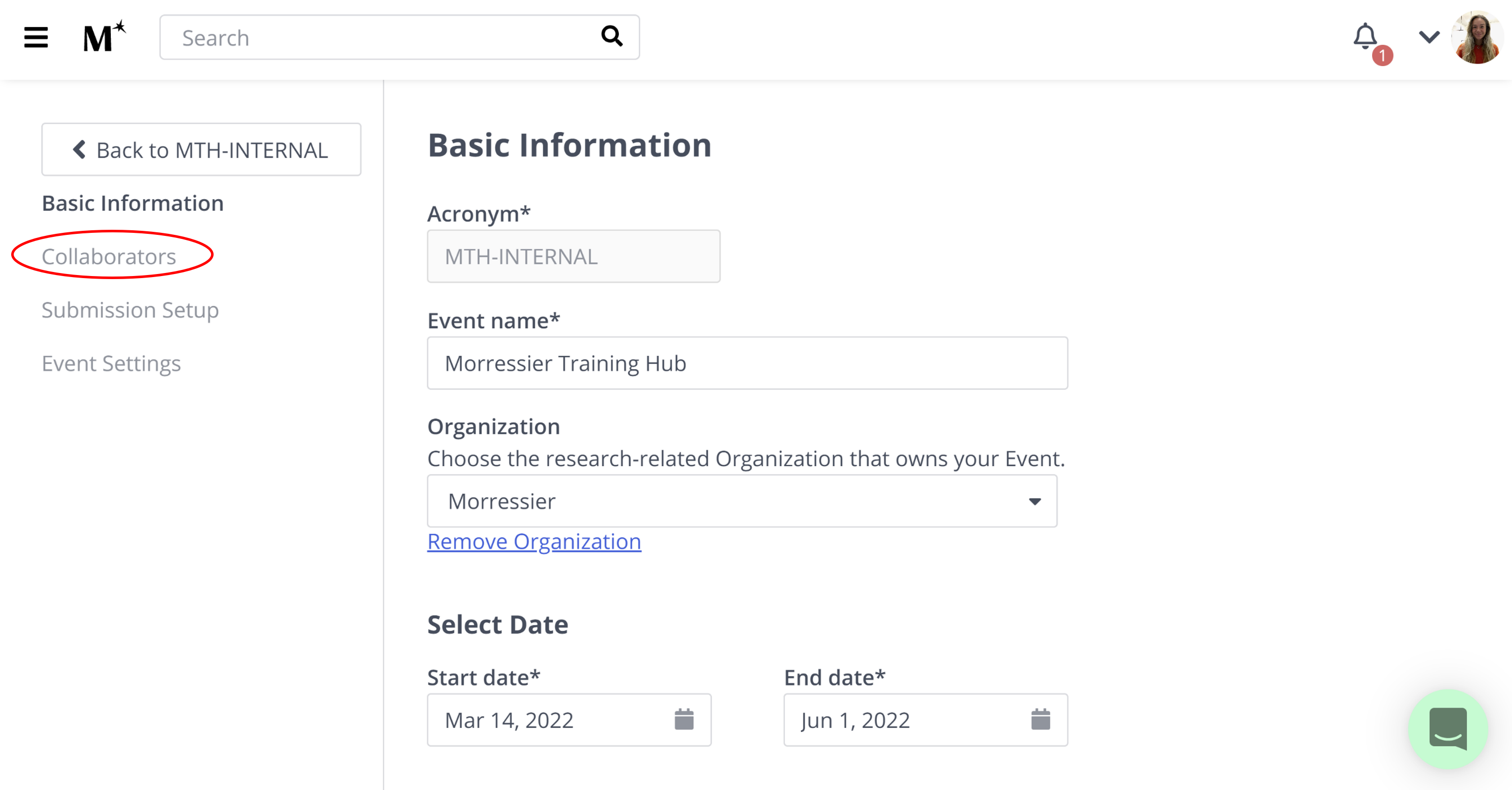
You can add Collaborators to your event by clicking here:
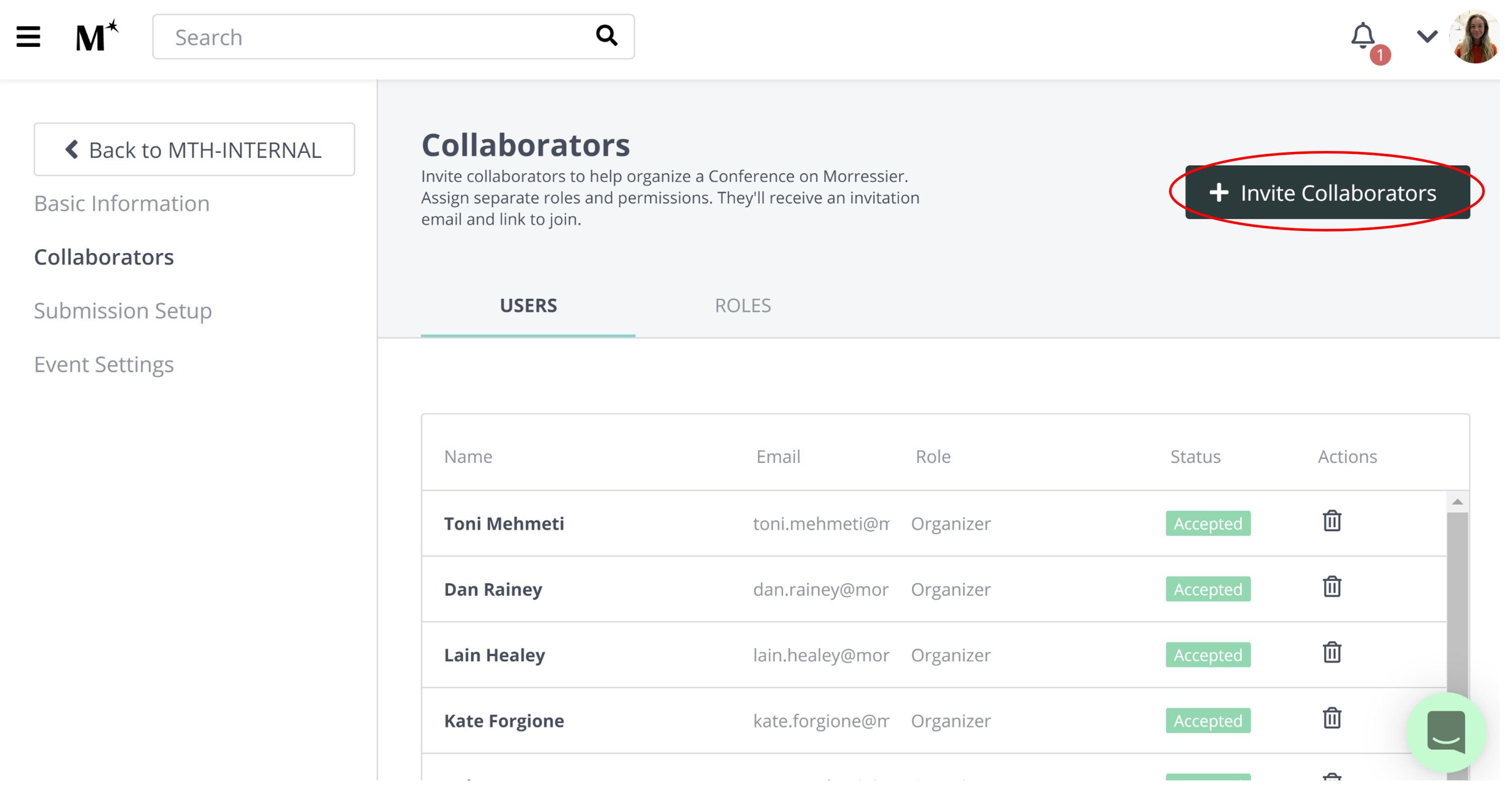
Here you are presented with two options:
-
An Organiser
-
A Section Editor
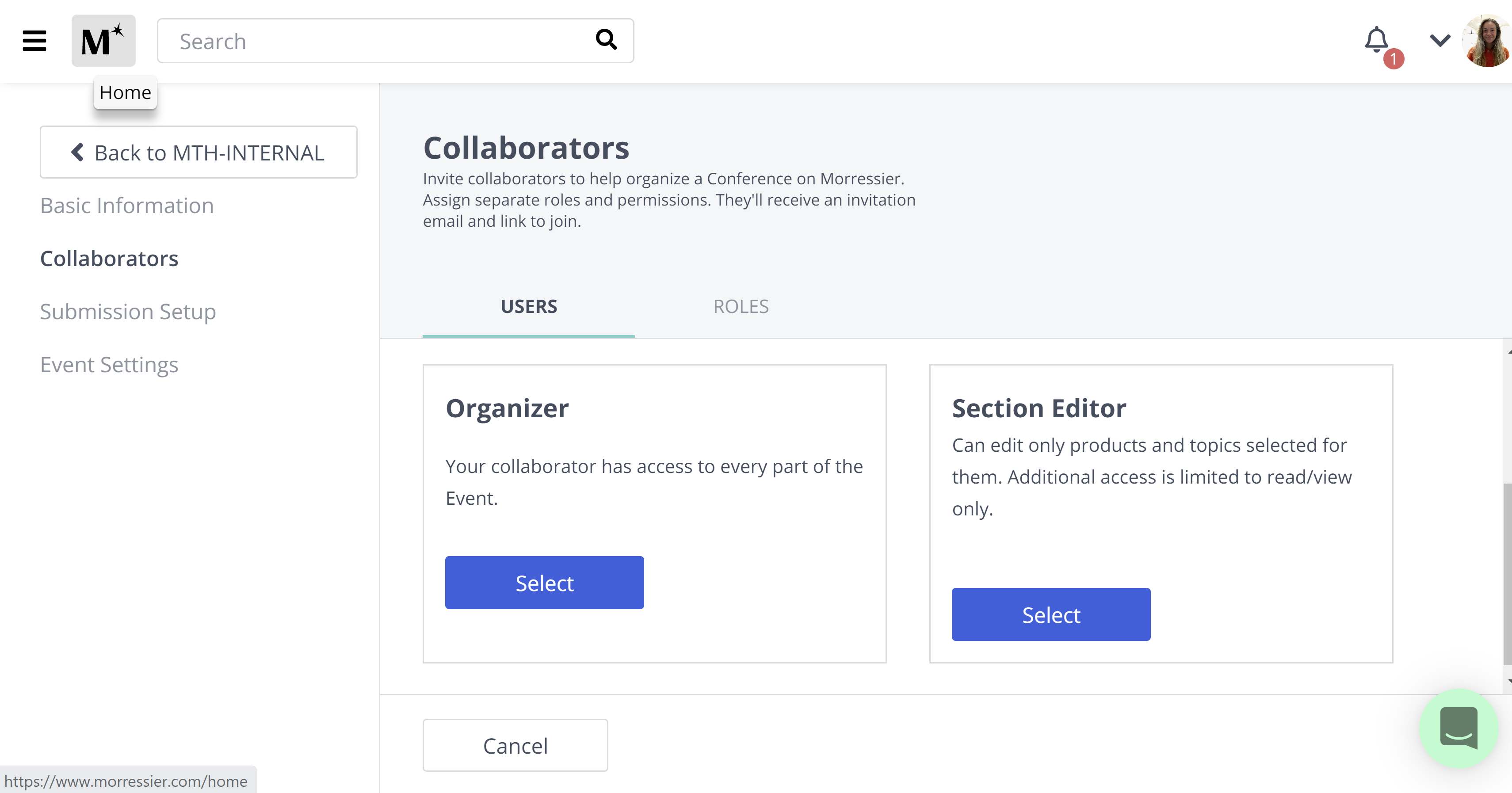
A conference Organizer have access to every part of the event, including access to all submission decisions.
A conference Section Editor has access to decision making only submissions under the topics you have determined for them.
When adding an Organizer, you can enter their name and email address and then click 'Send Invites'. This will notify them of this change, and send them a link to join the platform.
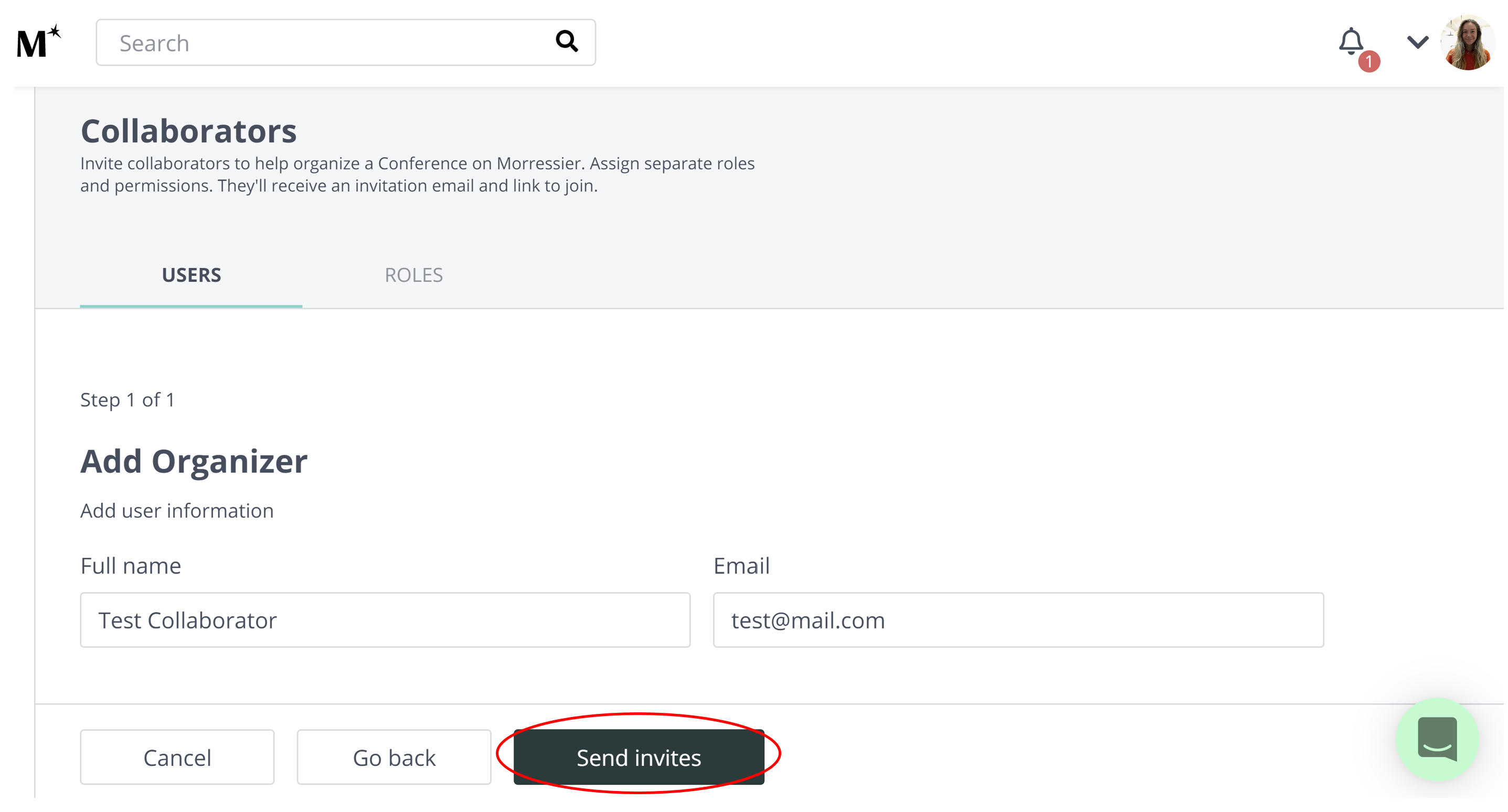
When adding a Section editor, you can select the topics this individual will have access to for each part of your conference you are using the Morressier platform for.
The topics are automatically generated from you Abstract/Event/Proceedings Management.
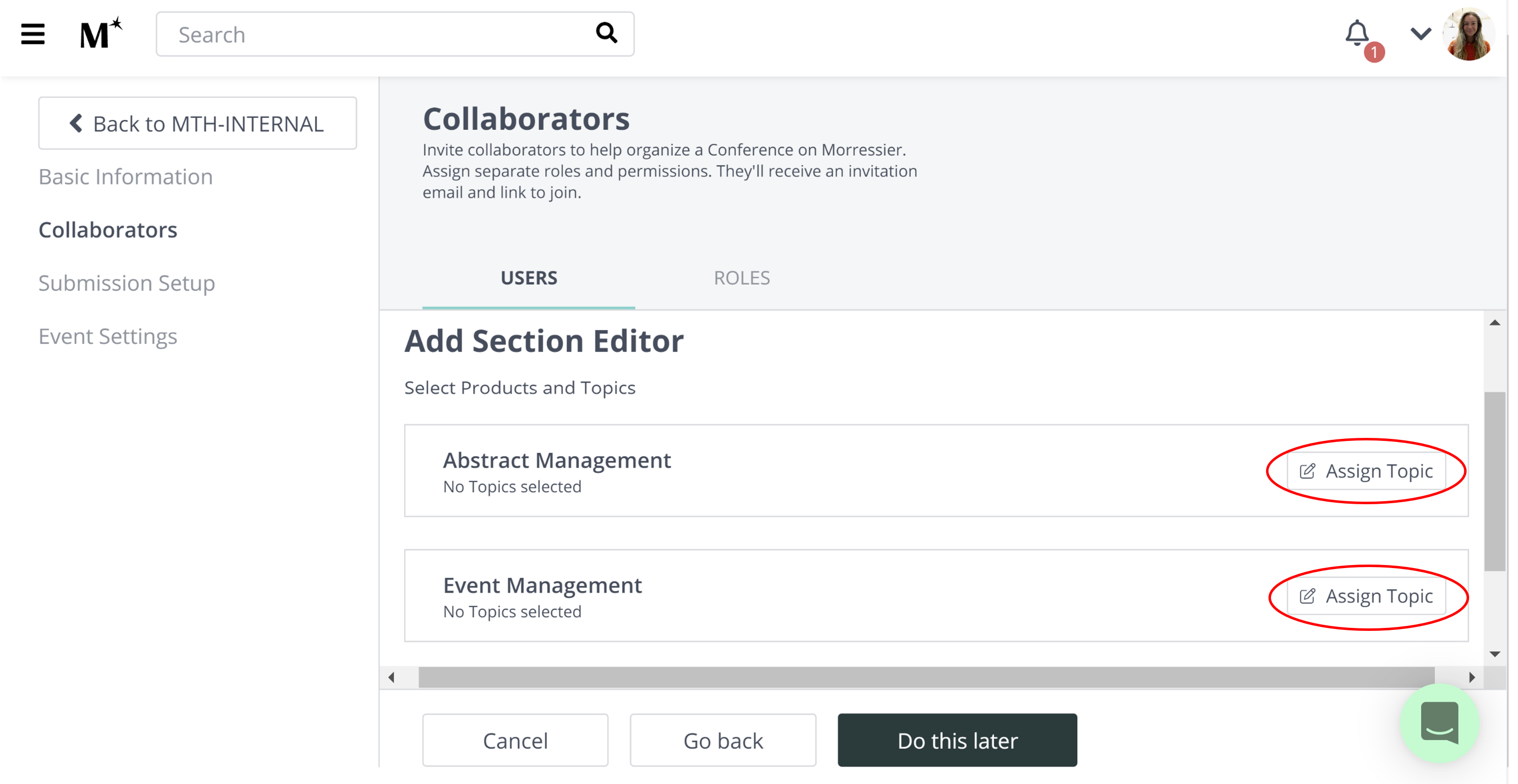
Once you are happy with the selections you have made, you may go ahead and click 'Continue':
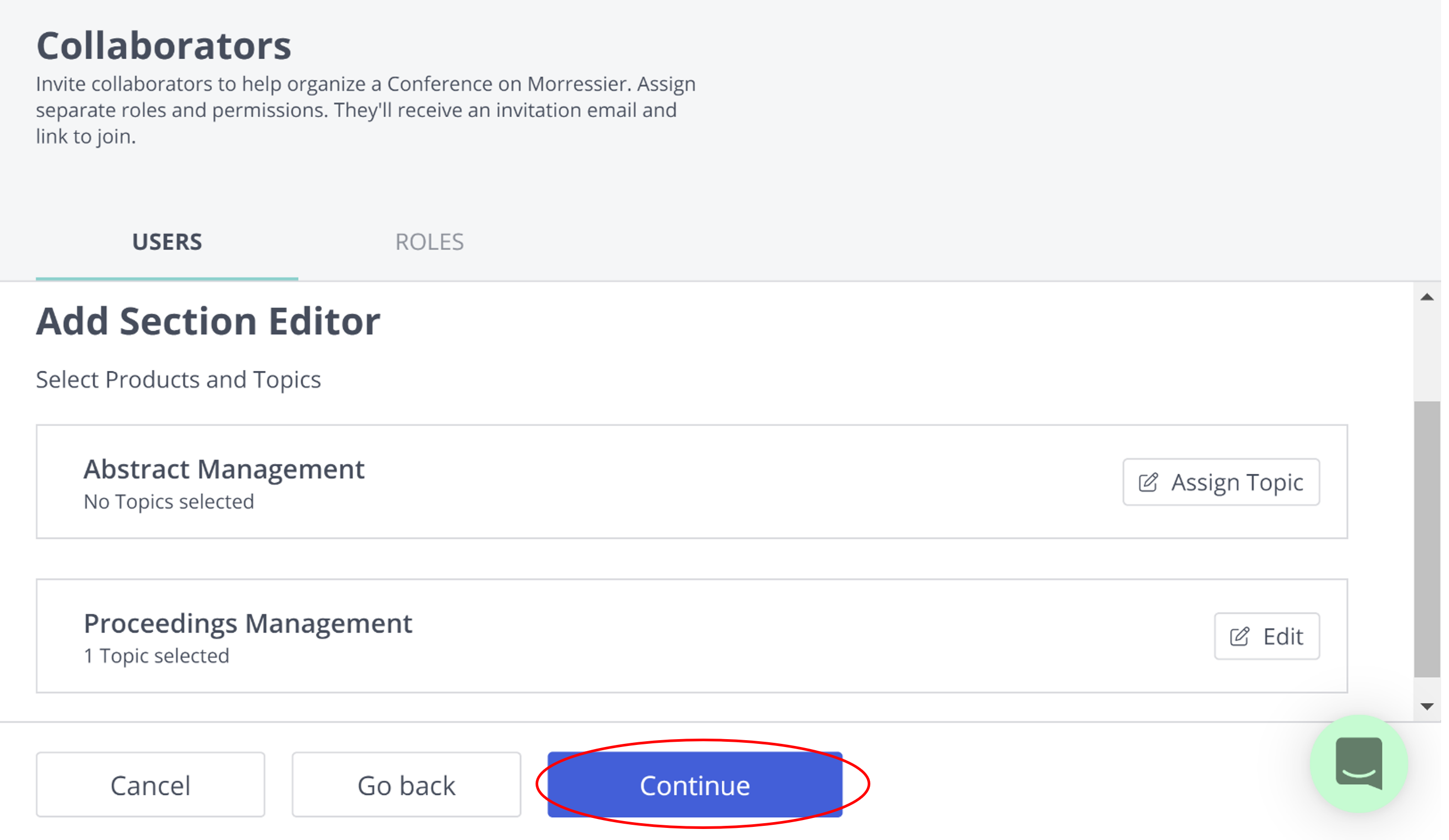
Here, you can add the names and email addresses of any person you wish to have access to these areas and click 'Send Invites'.
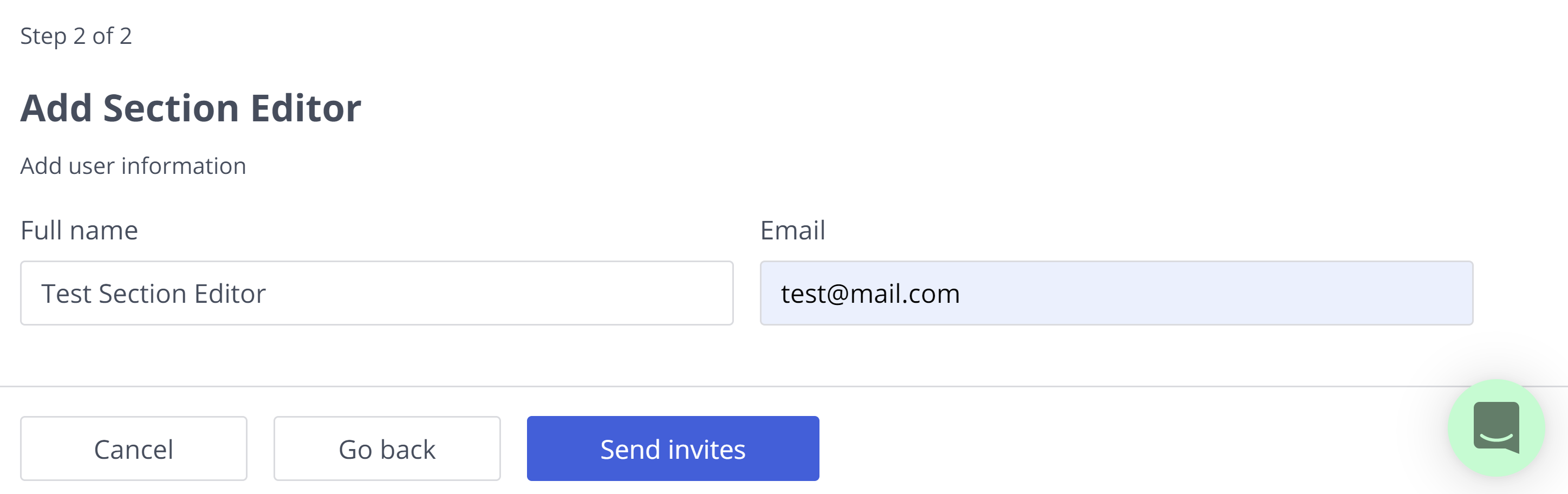
If you need further support, please get in touch with us using the chat icon in the bottom right corner or email us at support@morressier.com
